How to Implement Conversion Tracking on Your Website
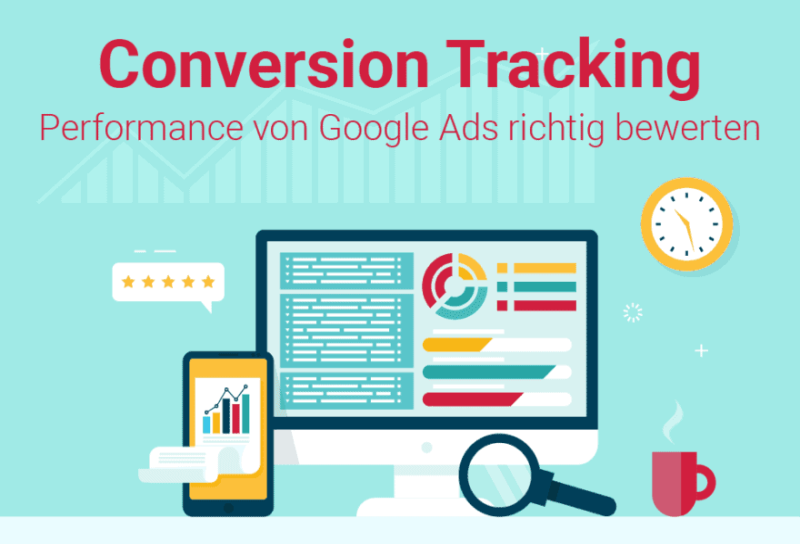
In the realm of digital marketing, understanding the effectiveness of your campaigns is crucial for success. Conversion tracking enables you to measure actions taken by users on your website, such as purchases, sign-ups, or form submissions. Implementing conversion tracking not only provides insights into user behavior but also helps optimize your marketing efforts. Here’s a step-by-step guide to implementing conversion tracking on your website.
Step 1: Define Your Conversion Goals
Before you start tracking conversions, it’s essential to define what constitutes a conversion for your business. This could include:
- Completing a purchase
- Signing up for a newsletter
- Filling out a contact form
- Downloading a resource
Clearly outlining your goals will help you set up tracking accurately.
Step 2: Set Up Google Ads Conversion Tracking
-
Log in to Your Google Ads Account: Navigate to the “Tools & Settings” menu in the upper right corner and select “Conversions” under the “Measurement” section.
-
Create a New Conversion Action:
- Click on the plus (+) button to add a new conversion action.
- Choose the type of conversion you want to track (e.g., website, app, phone calls).
-
Fill in Conversion Details: Provide the necessary information such as:
- Conversion name
- Value (if applicable)
- Count (choose whether to count every conversion or one per ad click)
- Conversion window (how long after an ad interaction conversions should be counted)
-
Set Up the Conversion Tracking Tag: After saving the conversion action, you’ll receive a tag (code snippet) to implement on your website.
Step 3: Add the Conversion Tracking Tag to Your Website
-
Install the Tag:
- If you're using a content management system (CMS) like WordPress, you can add the tag in the header or footer section of your website. If you're not familiar with coding, you may consider using a plugin to facilitate this process.
- Alternatively, you can use Google Tag Manager, which allows you to manage multiple tags from a single interface. Create a new tag and paste the conversion tracking code provided by Google Ads.
-
Implement Event Tracking (if applicable):
- For specific actions (like button clicks), you may need to implement event tracking. This can also be done through Google Tag Manager or directly within your site’s code.
Step 4: Test Your Conversion Tracking
After implementing the conversion tracking tag, it’s vital to test it to ensure it’s working correctly.
-
Use Google Tag Assistant: This Chrome extension helps verify if your tags are firing correctly on the website. It provides diagnostic information and alerts you to any issues.
-
Check Google Ads: Once you’ve completed the above steps, return to your Google Ads account to see if conversions are being recorded. It may take a few hours for data to appear, so be patient.
Step 5: Analyze and Optimize
Once your conversion tracking is set up and running, use the data collected to analyze the performance of your ads. Identify which campaigns and keywords drive the most conversions, and optimize your strategies accordingly.